Setting up a Thermal Printer for Receipt Printing
Thermal Printers:
2 types of thermal printers are available in the market:
- Thermal Line Printers. (Supported after version > 2.8): Easy to Install & Use.
- Thermal ESC/POS printers: Complicate to install & use, also some languages & currencies symbols may not be supported.
WE RECOMMEND USING A THERMAL LINE PRINTER FOR THE EASE OF SETUP AND GOOD PRINT QUALITY.
Thermal Line Printers: (Recommended)
Thermal line printers are easy to install & use. Also they supports browser based printing. For better result use paper with width 79mm.
To use a thermal line printer follow these steps:
- Setup the printer on your computer with the appropriate driver which comes with the printer.
- In the invoice layout select the Design as Slim
You’re now ready to use the printer, no more steps required.
Thermal ESC/POS printers
Setting an ESC/POS thermal printer involves 3 steps:
- Adding a Printer
- Configuring business location to use the added printer.
- Installation Pos Print server.
Step1: Adding a Printer
- Add a new printer from Settings -> Receipt Printer. and click “ADD”
- Select the appropriate Connection Type:
- For “Network” provide the IP Address of the printer.
- For “Windows” map the printer to a file and provide the path of the file. You can do this by sharing the printer with your local host.
The path will be in this format: smb://localhost/my_printer_name OR smb://computer_name/my_printer_name (where my_printer_name is name of the printer) - For “Linux” your printer device file will be somewhere like
/dev/lp0(parallel),/dev/usb/lp1(USB),/dev/ttyUSB0(USB-Serial),/dev/ttyS0(serial)
- Select the capability profile and add character per line supported in the printer.
- Save the Printer configuration.
- Check the video below for more details on setting it.
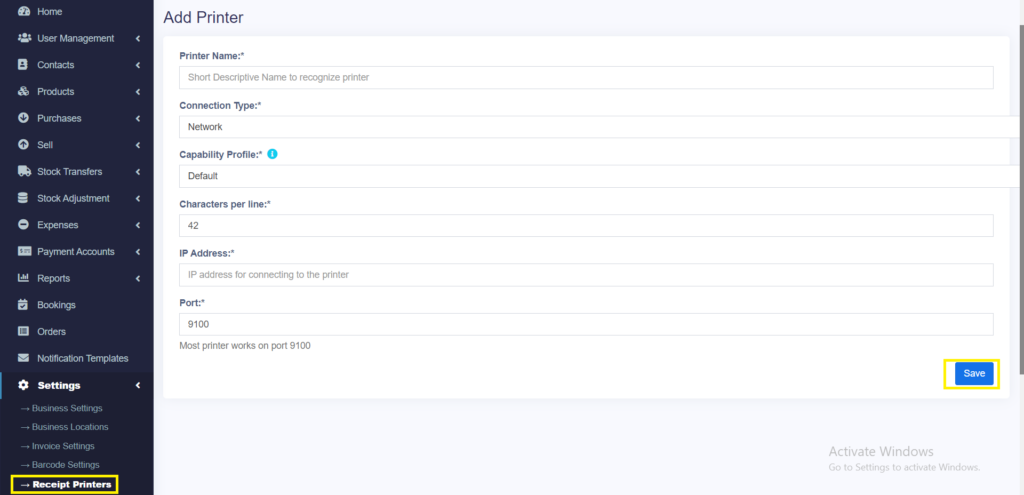
Step2: Configuring Business Location to use printer
- Go to Business Locations
- For a particular business location, go to “Settings” in actions column.
- Change “Receipt Printer Type” to “Use Configured Receipt Printer“
- Select the “Receipt Printers” from the list of Receipt Printers
- Click on Update.
Step3: Installing POS Print Server
For printing via receipt printer, you will need to install a “pos print server” on your local computer from which iconicERP is used.
- Download the server from this link by clicking on “Download Repository”
- Unzip the zip file.
- Rename the unzipped folder to “pos_print_server”.
- Move the pos_print_server to document root (which is htdocs in XAMPP).
- Open Command Prompt or also called terminal. And go to the “pos_print_server” directory. You can go to this directory using “CD” command in the command prompt.
- From the Command Prompt which is now inside pos_print_server directory run the below command:
php server.php - Now we are ready to go. Try creating a test sell from the pos screen and it should print in your thermal printer. If you haven’t added a printer then follow the steps mentioned in “Step1: Adding a Printer” and it should work.
Great, now we’re ready to print on a thermal printer.
Give it a test drive.
ESC/POS Printers
Many thermal receipt printers support ESC/POS to some degree. This driver has been known to work with:
AURES ODP-333
AURES ODP-500
Bixolon SRP-350III
Citizen CBM1000-II
Citizen CT-S310II
Daruma DR800
EPOS TEP 220M
Epson TM-T88II
Epson TM-T88III
Epson TM-T88IV
Epson TM-T88V
Epson TM-T70
Epson TM-T82II
Epson TM-T20
Epson TM-T20II
Epson TM-T70II
Epson TM-T81
Epson TM-U220
Epson TM-U295 (requires release() to release slip).
Epson TM-U590 and TM-U590P
Epson FX-890 (requires feed form() to release paper).
Equal (EQ-IT-001) POS-58
Excelvan HOP-E58
Excelvan HOP-E200
Excelvan HOP-E801
Excelvan ZJ-8220
Gainscha GP-5890x (Also marketed as EC Line 5890x)
Gainscha GP-U80300I (Also marketed as gprinter GP-U80300I)
gprinter GP-U80160I
Hasar HTP 250
Metapace T-1
Metapace T-25
Nexa PX700
Okipos 80 Plus III
Orient BTP-R580
P-822D
P85A-401 (make unknown)
Rongta RP326US
Rongta RP58-U
SEYPOS PRP-300 (Also marketed as TYSSO PRP-300)
Silicon SP-201 / RP80USE
Star TSP100 ECO
Star TSP100III FuturePRNT
Star TSP-650
Star TUP-592
SPRT SP-POS88V
Xprinter F-900
XPrinter XP-Q20011
Xprinter XP-Q800
Xprinter XP-80C
Venus V248T
Zjiang NT-58H
Zjiang ZJ-5870
Zjiang ZJ-5890T (Marketed as POS 5890T)
Zjiang ZJ-5890K